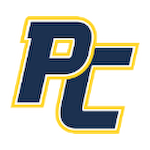Creating an Eventlink Account
By Amy Jones | Aug 31, 2023 2:35 PM

STEP 1: CREATE AN EVENTLINK ACCOUNT IN EVENTLINK APP + SEARCH FOR SCHOOLS Download the app from App Store or Google Play and click Create Account. Click Next for an app overview and click Done. Enter your school name or zip code and enter your state. Click + to add school to your list and click Next. Keep boxes ✓ for Notifications and a Daily Summary from the school. Click Next. STEP 2: ENTER ACCOUNT INFORMATION + ACTIVATE CONTACT POINTS Follow the steps to input the listed information: Username, Password, First Name, Last Name, and Time Zone. Click + next to Contacts. Add Contact and click Save. You should have received an activation email from Eventlink. Active your new contact point. Click Okay. STEP 2: SUBSCRIBE TO CALENDARS + ADD ADDITIONAL SCHOOLS Click Manage Calendar. Click + to add calendars to your list. Click - to remove calendars from your list. Go back to and click Manage Schools. Click Available. Search your school name or zip code and enter your state. Click + to add a school. Would you rather use a desktop to create your Eventlink account? No problem! STEP 1: CREATE AN EVENTLINK ACCOUNT IN DESKTOP + SEARCH FOR SCHOOLS Go to eventlink.com. Click Create Account. Enter your school name or zip code and enter your state. Click Find Schools. Click + to add your school. STEP 2: ENTER ACCOUNT INFORMATION + ACTIVATE YOUR CONTACT POINTS Follow the steps to input the listed information: First Name, Last Name, Username, Time Zone, Password, Contact Email (required), and Contact Phone (optional). Click Add Multiple to input additional contacts if desired. Click Complete Registration to go to your Eventlink calendar dashboard. Activate: Contact will pop up. You should have received an activation email from Eventlink. Enter the Activation Code and click Activate. STEP 3: SUBSCRIBE TO CALENDARS + ADD ADDITIONAL SCHOOLS Click My Calendar and click Manage my Calendar. Click + to add calendars. Click - to remove calendars. Go to the upper right hand corner of your screen and hover over your name. Click Manage Schools to search for the additional schools. Click + to add a school. Click - to remove a school. STEP 4: DOWNLOAD THE EVENTLINK APP Download the app from App Store or Google Play and log in.